| .devcontainer | ||
| .github | ||
| .licenses/npm | ||
| __tests__ | ||
| dist | ||
| src | ||
| .eslintignore | ||
| .eslintrc.json | ||
| .gitattributes | ||
| .gitignore | ||
| .licensed.yml | ||
| .prettierignore | ||
| .prettierrc.json | ||
| action.yml | ||
| CODE_OF_CONDUCT.md | ||
| CONTRIBUTING.md | ||
| jest.config.js | ||
| LICENSE | ||
| package-lock.json | ||
| package.json | ||
| README.md | ||
| tsconfig.json | ||
Upload-Artifact v4 beta
❗ Not publicly available. If you try to use this version then it will fail. Available only internally at GitHub while in development. Stay tuned for public announcements soon about broader availability❗
This uploads artifacts from your workflow allowing you to share data between jobs and store data once a workflow is complete.
See also download-artifact.
What's new
🚧 Under construction 🚧
Big changes coming...
Refer here for the previous version
Usage
See action.yml
Upload an Individual File
steps:
- uses: actions/checkout@v3
- run: mkdir -p path/to/artifact
- run: echo hello > path/to/artifact/world.txt
- uses: actions/upload-artifact@v4-beta
with:
name: my-artifact
path: path/to/artifact/world.txt
Upload an Entire Directory
- uses: actions/upload-artifact@v4-beta
with:
name: my-artifact
path: path/to/artifact/ # or path/to/artifact
Upload using a Wildcard Pattern
- uses: actions/upload-artifact@v4-beta
with:
name: my-artifact
path: path/**/[abc]rtifac?/*
Upload using Multiple Paths and Exclusions
- uses: actions/upload-artifact@v4-beta
with:
name: my-artifact
path: |
path/output/bin/
path/output/test-results
!path/**/*.tmp
For supported wildcards along with behavior and documentation, see @actions/glob which is used internally to search for files.
If a wildcard pattern is used, the path hierarchy will be preserved after the first wildcard pattern:
path/to/*/directory/foo?.txt =>
∟ path/to/some/directory/foo1.txt
∟ path/to/some/directory/foo2.txt
∟ path/to/other/directory/foo1.txt
would be flattened and uploaded as =>
∟ some/directory/foo1.txt
∟ some/directory/foo2.txt
∟ other/directory/foo1.txt
If multiple paths are provided as input, the least common ancestor of all the search paths will be used as the root directory of the artifact. Exclude paths do not affect the directory structure.
Relative and absolute file paths are both allowed. Relative paths are rooted against the current working directory. Paths that begin with a wildcard character should be quoted to avoid being interpreted as YAML aliases.
The @actions/artifact package is used internally to handle most of the logic around uploading an artifact. There is extra documentation around upload limitations and behavior in the toolkit repo that is worth checking out.
Customization if no files are found
If a path (or paths), result in no files being found for the artifact, the action will succeed but print out a warning. In certain scenarios it may be desirable to fail the action or suppress the warning. The if-no-files-found option allows you to customize the behavior of the action if no files are found:
- uses: actions/upload-artifact@v4-beta
with:
name: my-artifact
path: path/to/artifact/
if-no-files-found: error # 'warn' or 'ignore' are also available, defaults to `warn`
Conditional Artifact Upload
To upload artifacts only when the previous step of a job failed, use if: failure():
- uses: actions/upload-artifact@v4-beta
if: failure()
with:
name: my-artifact
path: path/to/artifact/
Uploading without an artifact name
You can upload an artifact without specifying a name
- uses: actions/upload-artifact@v4-beta
with:
path: path/to/artifact/world.txt
If not provided, artifact will be used as the default name which will manifest itself in the UI after upload.
Uploading to the same artifact
Unlike earlier versions of upload-artifact, uploading to the same artifact via multiple jobs is not supported with v4.
- run: echo hi > world.txt
- uses: actions/upload-artifact@v4-beta
with:
path: world.txt
- run: echo howdy > extra-file.txt
- uses: actions/upload-artifact@v4-beta
with:
path: extra-file.txt
Artifact names must be unique since each created artifact is idempotent so multiple jobs cannot modify the same artifact.
Environment Variables and Tilde Expansion
You can use ~ in the path input as a substitute for $HOME. Basic tilde expansion is supported:
- run: |
mkdir -p ~/new/artifact
echo hello > ~/new/artifact/world.txt
- uses: actions/upload-artifact@v4-beta
with:
name: Artifacts-V4-beta
path: ~/new/**/*
Environment variables along with context expressions can also be used for input. For documentation see context and expression syntax:
env:
name: my-artifact
steps:
- run: |
mkdir -p ${{ github.workspace }}/artifact
echo hello > ${{ github.workspace }}/artifact/world.txt
- uses: actions/upload-artifact@v4-beta
with:
name: ${{ env.name }}-name
path: ${{ github.workspace }}/artifact/**/*
For environment variables created in other steps, make sure to use the env expression syntax
steps:
- run: |
mkdir testing
echo "This is a file to upload" > testing/file.txt
echo "artifactPath=testing/file.txt" >> $GITHUB_ENV
- uses: actions/upload-artifact@v4-beta
with:
name: artifact
path: ${{ env.artifactPath }} # this will resolve to testing/file.txt at runtime
Retention Period
Artifacts are retained for 90 days by default. You can specify a shorter retention period using the retention-days input:
- name: Create a file
run: echo "I won't live long" > my_file.txt
- name: Upload Artifact
uses: actions/upload-artifact@v4-beta
with:
name: my-artifact
path: my_file.txt
retention-days: 5
The retention period must be between 1 and 90 inclusive. For more information see artifact and log retention policies.
Outputs
If an artifact upload is successful then an artifact-id output is available. This ID is a unique identifier that can be used with Artifact REST APIs.
Example output between steps
- uses: actions/upload-artifact@v4-beta
id: artifact-upload-step
with:
name: my-artifact
path: path/to/artifact/content/
- name: Output artifact ID
run: echo 'Artifact ID is ${{ steps.artifact-upload-step.outputs.artifact-id }}'
Example output between jobs
jobs:
job1:
runs-on: ubuntu-latest
outputs:
output1: ${{ steps.my-artifact.outputs.artifact-id }}
steps:
- uses: actions/upload-artifact@v4-beta
id: artifact-upload-step
with:
name: my-artifact
path: path/to/artifact/content/
job2:
runs-on: ubuntu-latest
needs: job1
steps:
- env:
OUTPUT1: ${{needs.job1.outputs.output1}}
run: echo "Artifact ID from previous job is $OUTPUT1"
Where does the upload go?
At the bottom of the workflow summary page, there is a dedicated section for artifacts. Here's a screenshot of something you might see:
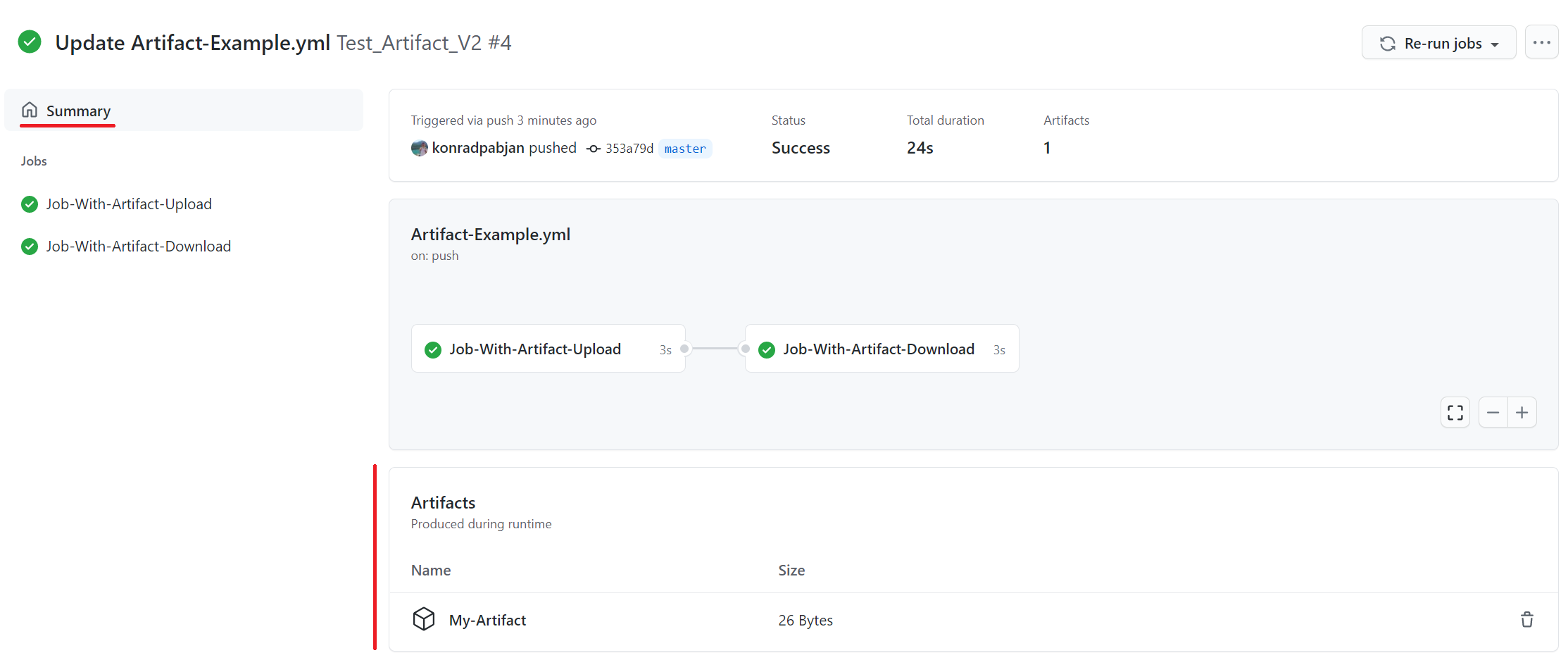
There is a trashcan icon that can be used to delete the artifact. This icon will only appear for users who have write permissions to the repository.
The size of the artifact is denoted in bytes. The displayed artifact size denotes the size of the zip that upload-artifact creates during upload.
Additional Documentation
See Storing workflow data as artifacts for additional examples and tips.
See extra documentation for the @actions/artifact package that is used internally regarding certain behaviors and limitations.
License
The scripts and documentation in this project are released under the MIT License.